- Home
- Bookkeeping 101
- Bank Reconciliation
Bank Reconciliation
Achieve Balance in Your Financial Records
Keeping your bank reconciliation accurate and up to date is a crucial aspect of effective bookkeeping. This involves comparing your business's internal financial records, such as your general ledger, with the transactions reported by your banking institution.
Our comprehensive bookkeeping 101 guide on balancing your financial records will equip you with the knowledge and tools to balance your transaction statements seamlessly. We will walk you through the step-by-step process of comparing your transactions, identifying discrepancies, and reconciling any differences.
By mastering bank reconciliation, you can ensure the accuracy of your financial statements, detect any errors or fraudulent activities, and maintain a clear and transparent financial overview. This process is especially vital for small businesses, where every transaction matters and precision are key to making informed financial decisions.
Our guide covers various aspects of bank reconciliation, including understanding the importance of reconciling your accounts, gathering the necessary documents, reconciling deposits and withdrawals, and addressing any discrepancies. Additionally, we provide practical tips and best practices to streamline the bank reconciliation process and maximize its effectiveness.
Whether you are a business owner, bookkeeper, or accountant, our bank reconciliation guide will help you navigate this essential task with confidence and precision. Achieving balance in your financial records is a fundamental step toward accurate reporting, improved cash flow management, and enhanced financial decision-making.
Don't let discrepancies go unnoticed or errors slip through the cracks. Take advantage of our bank reconciliation guide and empower yourself with the skills and knowledge to maintain accurate financial records, foster transparency, and ensure the financial health of your business.
Bookkeeping 101 E-Book
This Bookkeeping 101 EBook is a useful tool for business owners, bookkeepers, accountants and anyone responsible for household personal finances.
You can receive the complete Bookkeeping 101 accounting series in a 23 page E-Book for $4.97 along with all sorts of other accounting, business and financial goodies.
Bank Reconciliation - Beginning Balance
You will first select the QuickBooks accounting software file in which you will be working. Then, select Banking>Reconciliation> then the account to be reconciled.
The beginning balance will be zero for a new account, or it will be carried over from a previous reconciliation. Alternatively, if this is the first month you are using QuickBooks, it was entered when you set up the chart of accounts.
Either way, it is automatically entered, and if it matches the one on your bank statement, you are good.
Initial Information
Now you should have the option to enter the statement date, ending balance, date for service charge and interest (same as statement date), and the account numbers to charge these items to. Once you have this information entered, click "continue."
Reconciling Items
After you click continue, you will see a split screen with checks and deductions on one side, and deposits and credits on the other.
Which side which is on depends on the version of QuickBooks accounting software you are using, but the columns will be labeled so you will know which is which.
If you have a lot of transactions, it can be helpful to check the box at the top that gives the option to hide all activity occurring after the end date on the bank statement you are reconciling.
Next, simply click to check off each transaction that matches your bank statement, checking each one off on the statement manually as you go.
Each item that is not checked off on the bank statement apparently did not appear in the books. It should have, so record those transactions now and check them off. Take two things first however.
Sometimes bookkeepers record a lump sum for payroll, but the banks clears individual check amounts. A payroll transit account can handle this problem easily.
Also, use credit card statements to check off credit card deposits, and then move along.
Other Discrepancies
When you are done, the ending balance on your QuickBooks file should match the ending balance on the bank statement, and the discrepancies balance in the bottom right corner of the reconciliation window should be $0.0.
If it is not, find a starting point quickly by looking at the lower left of the reconciliation window and comparing the total checks and total deposits cleared with the totals for each on the bank statement.
This can help you narrow down where to begin looking.
Balancing
Once everything is cleared, the ending balances match, and discrepancies are zero, you can prompt QuickBooks to "Reconcile Now." You will note a moment of processing and then receive a "Congratulations" message.
You can now choose to print a summary report, a detailed report, or both. It is a good idea to print both and put them with your bank statement.
If you do not, and you need a copy later, just go to Reports>Banking>reconciliation report then follow the screen prompts.
Bank Reconciliation Summary
Bank reconciliation is a vital process in bookkeeping 101 procedures that ensures the accuracy of financial records by comparing internal records with bank transactions. Our comprehensive guide on bank reconciliation provides step-by-step instructions to help you balance your transaction statements effectively.
By mastering this process, you can identify discrepancies, detect errors or fraud, and maintain transparent financial planning records. The guide covers various aspects, including the importance of reconciliation, gathering necessary documents, reconciling deposits and withdrawals, and addressing discrepancies.
Whether you're a business owner, bookkeeper, or accountant, our guide empowers you to maintain accurate financial records, make informed decisions, and improve bookkeeping basics and cash flow management. Don't overlook the importance of bank reconciliation - leverage our guide to achieve balance in your financial records and ensure the financial health of your business.
More Bookkeeping 101
- Accounts Payable
- Accounts Receivable
- Balance Sheet
- Bank Reconciliation
- Chart of Accounts
- Profit and Loss Statement
Please subscribe to my monthly newsletter, Bookkeeping Basics E-zine. It tells you every month about the new information that I have added, including some great tips and advice from myself and other Bookkeeping Basics readers.
Like Bookkeeping-Basics.net?
- Home
- Bookkeeping 101
- Bank Reconciliation

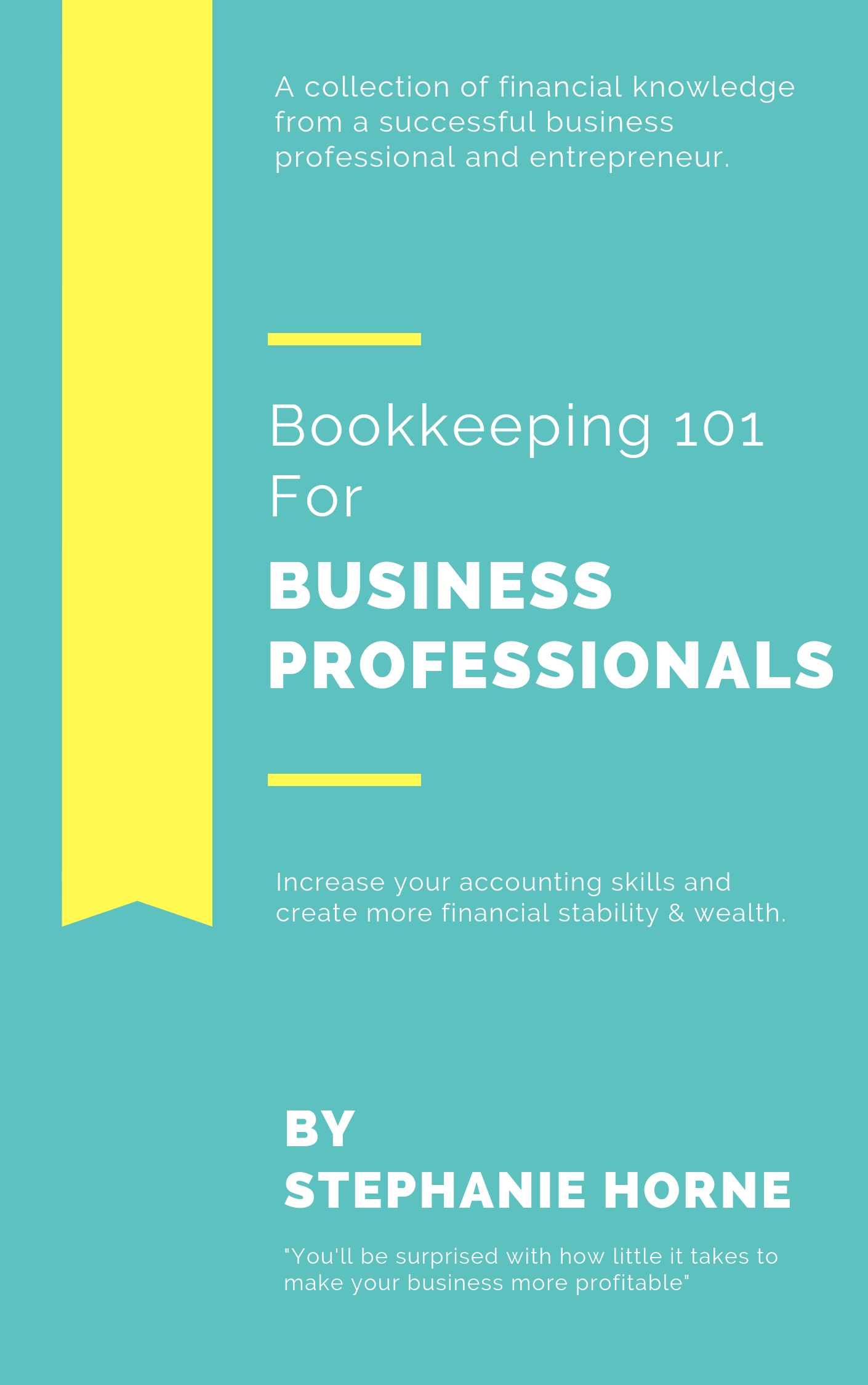
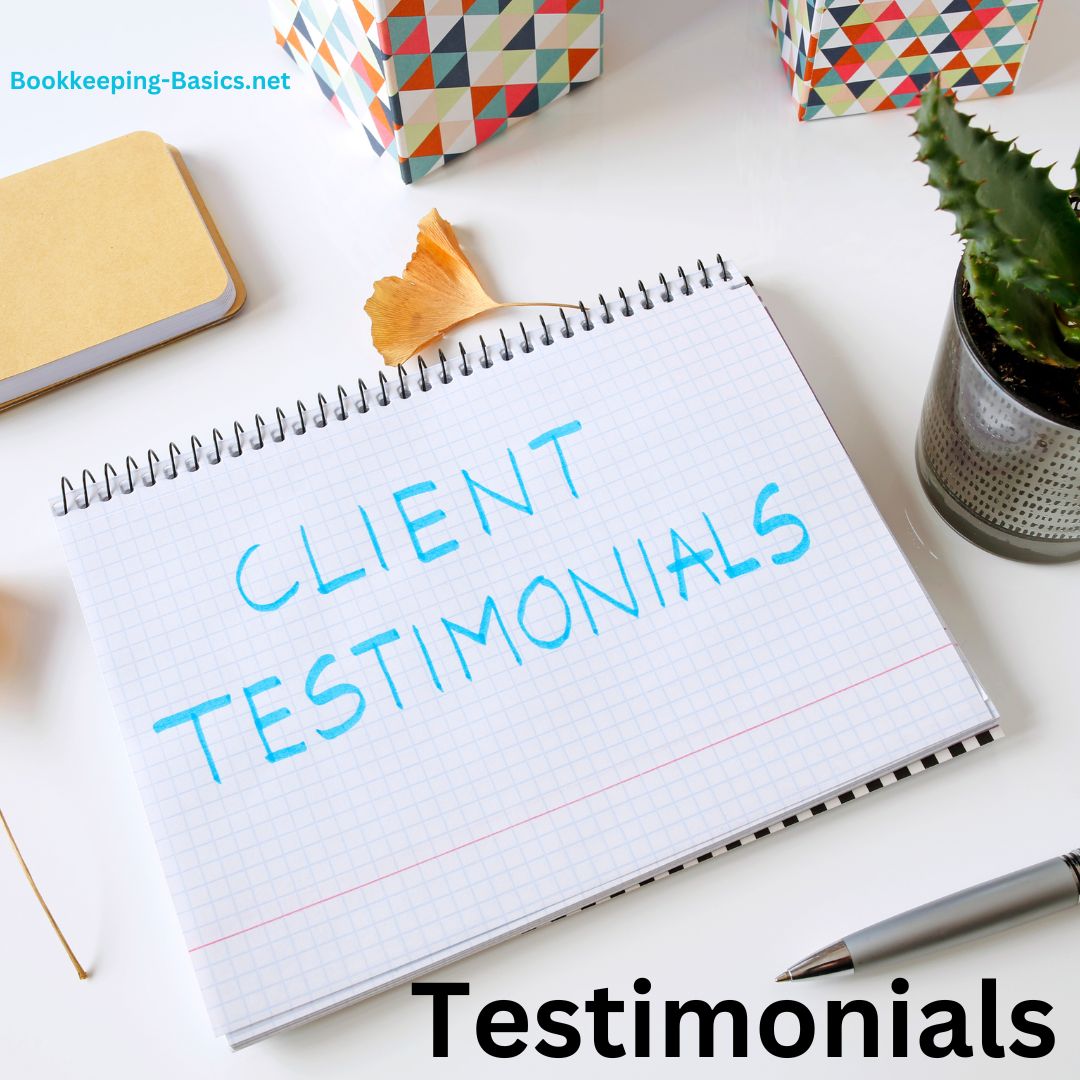
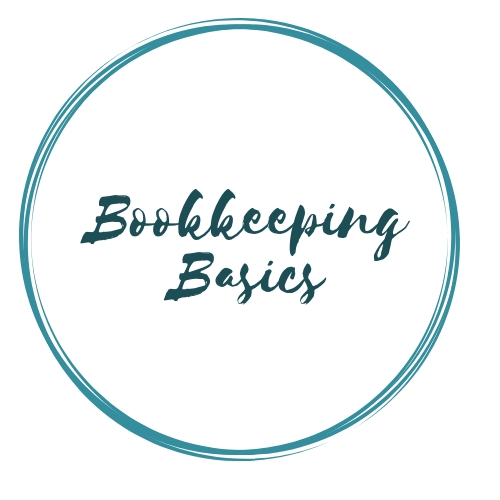
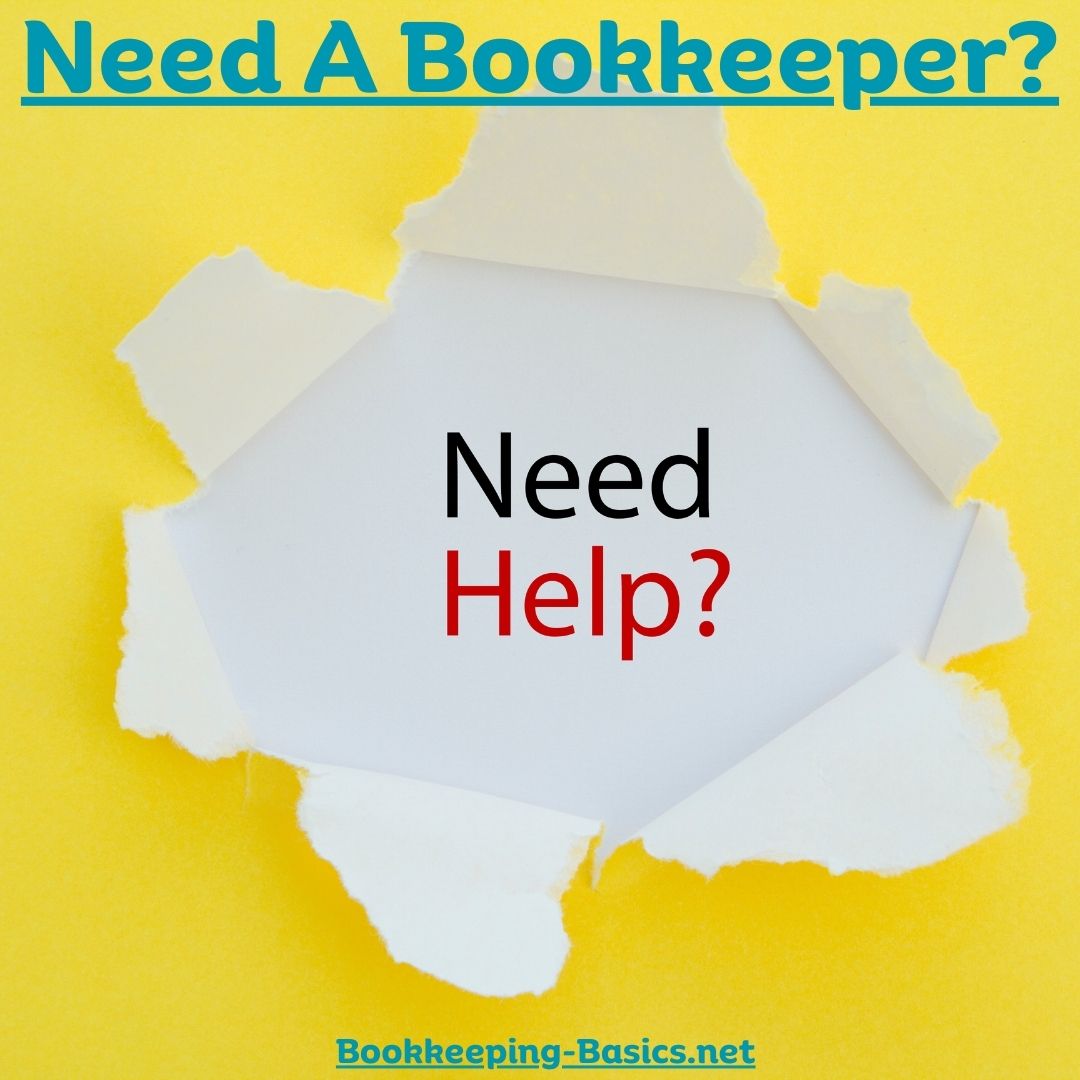





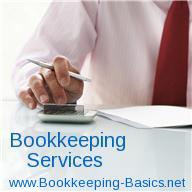

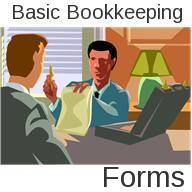


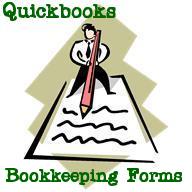

New! Comments
Have your say about what you just read! Leave me a comment in the box below.