- Home
- Chart of Accounts
- Chart Of Accounts
Accounting Chart Of Accounts
How To Set Up The COA
Welcome to my Accounting Chart of Accounts page on how to set-up the COA.
Learn how to set up a chart of accounts in QuickBooks. QuickBooks accounting software is one of the most user friendly, forgiving accounting software programs available.
It is especially so when setting up the accounting COA accounts, but QuickBooks makes it easy.
Accounting Chart of Accounts
Step 1: Set Up The Company
QuickBooks walks you through this process step by step. When given the option to choose an industry during the company set up process, choose the one that fits your company or the closest available. This will provide a relevant framework from which to build the individual company's chart of accounts.
Step 2: Note Accounts Needed
Divide company accounts into the following categories and subcategories on paper. It also helps to give each account a unique name at this point.
- Assets
- Liabilities
- Revenues
- Expenses
- Equity
- Other
- Suspense
The "other" account is for those revenues and expenses that do not relate directly to the business of the company.
These would include income from interest on notes receivable, or gain or loss on the sale of company assets.
The "suspense" account will hold any items that you are not sure how to record until you can determine how they should be reported.
Step 3: Set Up Account Numbers
This is an easy but necessary step. To number accounts, first select the company you are going to be working in.
From there go to edit> preferences> accounting>company preferences>use account numbers.
QuickBooks accounting software automatically sets number ranges for the various types of accounts.
Step 4: Review, Edit, Delete
Now you find yourself with a basic framework for a Chart of Accounts that you need to personalize to your company, and a list of accounts that need to be included in order to be specific to your company. Compare the list you made in step 2 to the Chart of Accounts automatically generated by the program during the company set up process. Delete, edit, and add accounts as necessary to ensure the chart includes all of the accounts on your list.
To delete an account, click on the account in the chart of accounts, and then choose to delete. To change the name, simply click on edit instead of deleting and type in the new name. To add a new account, choose the "new" option rather than the "delete" or "edit" options.
Step 5: Grouping and Sub Accounts
For income tax return purposes, certain accounts can be grouped, such as electricity, water, and gas under "Utilities." For management purposes, more detail is needed. QuickBooks accounting software allows for the use of sub-accounts for just this reason. To create sub-accounts, go to company>chart of accounts> highlight the sub-account> select account> edit account>choose the "sub account of" option> then select the desired parent account. Reports will show either parent account totals only, or they can show more detail that include parent account totals as well as each subaccount and its respective total.
Setting up a Chart of Accounts in QuickBooks does not have to be overwhelming. It may take a little time, but following these steps will ensure you get the best start and get it done as quickly as possible.
Setting Up an Accounting Chart of Accounts
Setting up an accounting chart of accounts in QuickBooks can feel like a daunting task but remember that you are taking a significant step towards organizing and managing your business's finances effectively. Here are some words of encouragement to boost your confidence and motivate you throughout the process:
- Embrace the Learning Journey: Setting up a chart of accounts in QuickBooks may be unfamiliar territory for you, but remember that every successful business owner starts somewhere. Embrace the learning journey and view it as an opportunity to develop new skills and gain a deeper understanding of your business's financial framework.
- Take it Step by Step: Break down the process into manageable steps. Start with the essential accounts that align with your business type and industry. Gradually add more accounts as you become more comfortable with the software. Remember, Rome wasn't built in a day, and neither is a well-structured chart of accounts.
- Seek Help and Resources: QuickBooks offers a wealth of resources to support you in setting up your chart of accounts. Take advantage of tutorials, user guides, and online forums. Additionally, consider reaching out to a QuickBooks ProAdvisor or joining business owner communities where you can seek advice and share experiences with fellow entrepreneurs.
- Customize to Fit Your Business: Remember that your chart of accounts should be tailored to your specific business needs. While QuickBooks provides a default chart of accounts, take the time to customize it according to your industry, revenue streams, and expenses. This customization will provide you with a clear and accurate representation of your business's financial data.
- Accuracy Over Perfection: Strive for accuracy rather than perfection when setting up your chart of accounts. It's normal to make adjustments and refinements along the way as you gain a better understanding of your business's financial requirements. Remember, your chart of accounts is a living document that can be refined and improved as your business evolves.
- Celebrate Milestones: Acknowledge and celebrate your achievements throughout the process. Each account you set up is a step forward in gaining control over your financial data. Recognize the progress you make, and use it as motivation to keep going.
- Focus on the Benefits: Remind yourself of the long-term benefits that come with a well-organized chart of accounts. Accurate financial reporting, streamlined tax preparation, and improved decision-making are just a few of the advantages you will experience. Keeping these benefits in mind will help you stay motivated and committed to the task at hand.
Remember, setting up a chart of accounts in QuickBooks is a vital step in establishing a solid financial foundation for your business. Embrace the challenge, seek guidance when needed, and stay focused on the positive impact it will have on your business's financial management. With determination and perseverance, you can conquer this task and set your business up for financial success.
More Small Business Accounting
- Accounting 101 The Balance Sheet
- Accounting 101 Chart Of Accounts
- Accounting 101 Financial Terms
- Accounting 101 The Income Statement
- Accounting 101 Long-Term Liability
- Small Business Accounting 101
Please subscribe to my monthly newsletter, Bookkeeping Basics E-zine. It tells you every month about the new information that I have added, including some great tips and advice from myself and other Bookkeeping Basics readers.
Like Bookkeeping-Basics.net?
- Home
- Chart of Accounts
- Chart Of Accounts
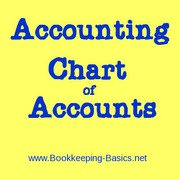
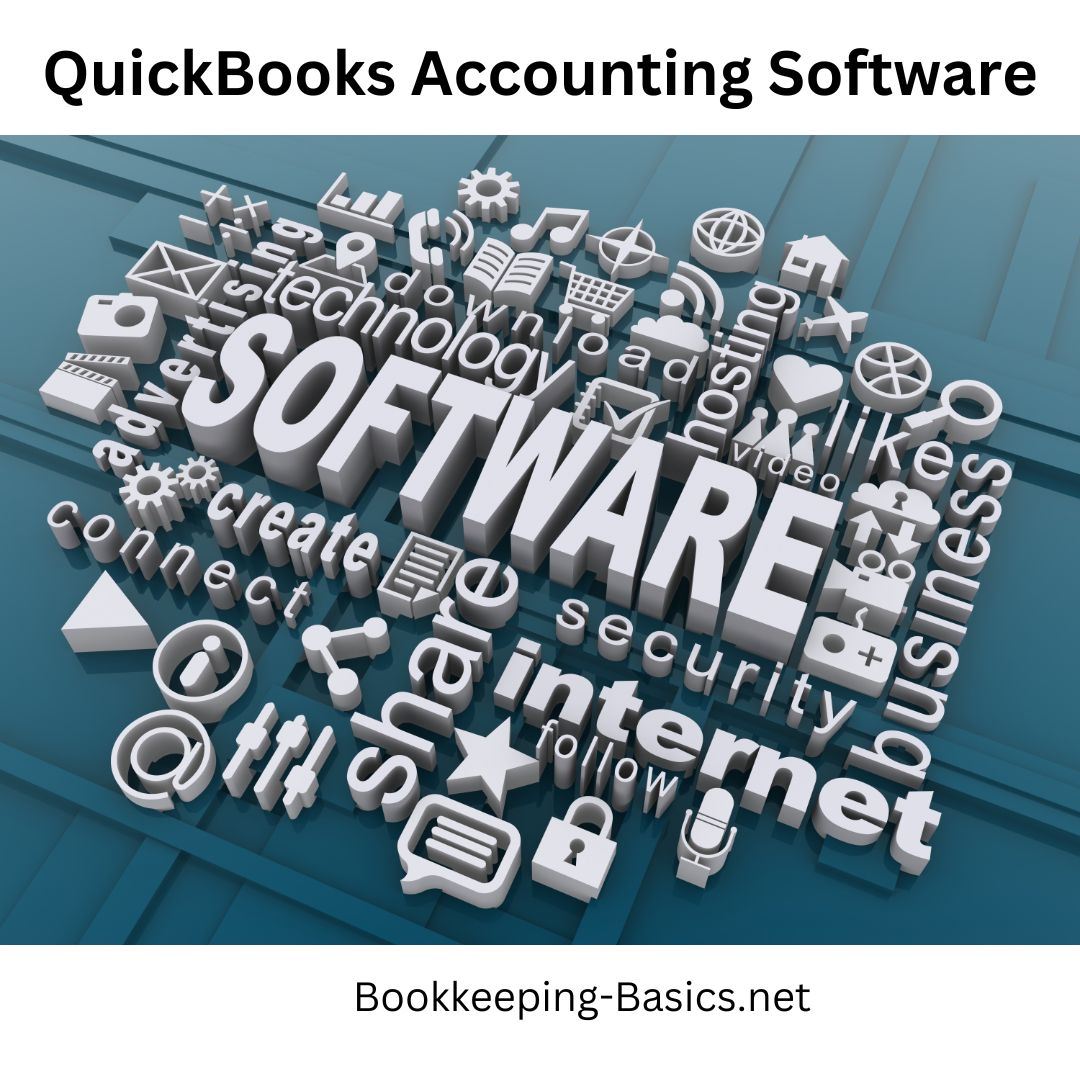






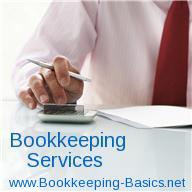

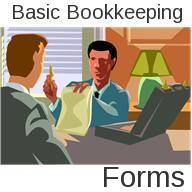


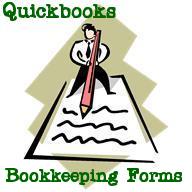

New! Comments
Have your say about what you just read! Leave me a comment in the box below.